Can I replace the outer and inner background image or gradient color for flipping book on base of template?
FlipBook Creator Professional provides absolute liberty to customize your own flipping book templates. One of template’s important factors is background image or colours. The background images are split into outer and inner background as illustrated:
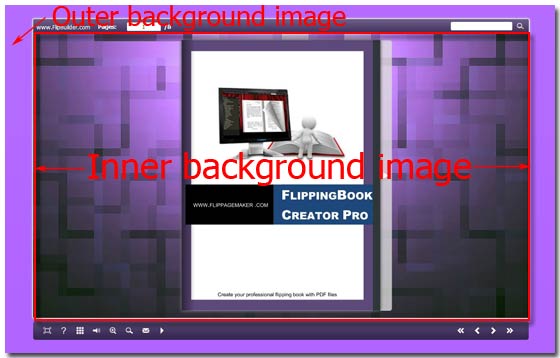
How to change them to your own style? FlipBook Creator Professional provides enough flexibility for you to replace them as your own type photos or colours. You can download from website, design with photo processor, even directly embed your portrait from your PC.
Now I start to list the steps about replacing inner and outer background images and color:
Let’s first learn how to change background image?
1 Select the tab "-Book ==> -Background Config ==> Background".
2 Click "…" to browse an image for the form "Outer background file" which will display at the outermost edge of the flipping book.
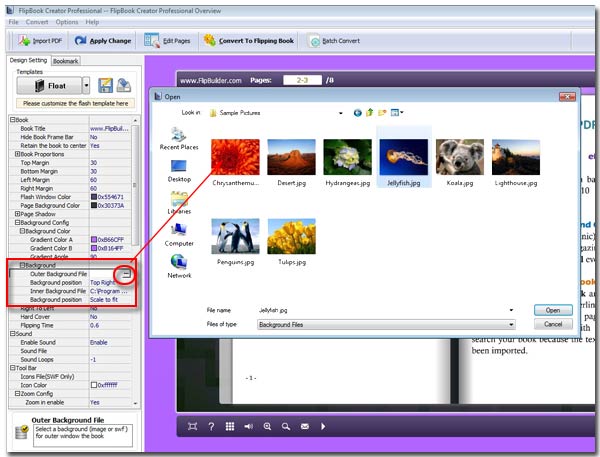
3 Choose one position on the selection form "Background Position": Scale to fit, Fill, Top Left, Top Center, Top Right, Middle left, Middle Center, Middle Right, Bottom Left, Bottom Center and Bottom Right.
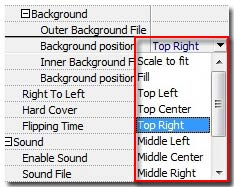
The same steps apply to change the inner background image. The following steps, let’s learn how to create gradient color background:
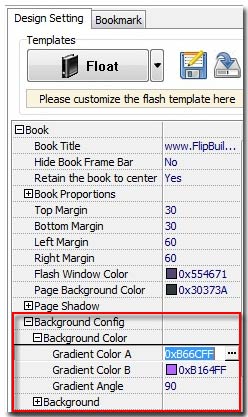
1 Click the tab "Design Setting".
2 Select the options "-Book ==> -Background Config ==>Background Color".
3 Click "…" after the form "Gradient Color A" to select one color from the color panel.
4 The same operations apply to the form "Gradient Color B".
5 Setup the angle between the forms "Gradient A" and "Gradient B".
Note: the the gradient color is the outermost edge of the page-flipping book.
The whole style is closely related with background image and color. So if you want to change the output flash flip-page’s model, should first choose to modify its integral color balance. In other words, you should harmonize the color of image and background gradient.
